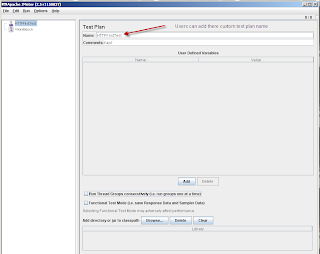Prerequisites:
A.) Windows / Ubuntu machine :)
B.) Eclipse IDE (I am using Eclipse Platform Version: 4.2.1-JUNO) or any IDE which support
JUnit. You can search google in this regard "IDE supported JUnit framework"
C.) Knowledge of Java language.
Steps:
1.) Run eclipse and install JUnit plugin if its not pre-install with your IDE.
2.) http://www.junit.org/ (From this location you can also download JUnit)
3.) Download: junit4.11.zip — Complete ZIP file
4.) For more information regarding JUnit: https://github.com/kentbeck/junit/wiki
5.) JUnit Mind -Map regarding its packages and there dependencies: